How to Add Chapters to Your YouTube Videos
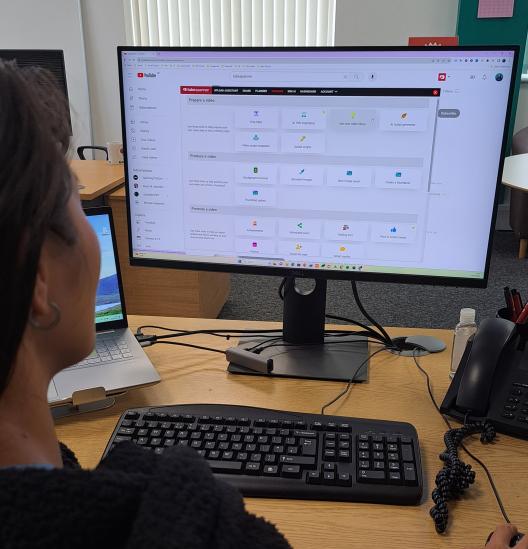
Master the Art of Video Organization with Adding Chapters on YouTube
Your Guide to Add YouTube Video Chapters
YouTube has evolved beyond just a platform for watching funny cat videos and epic fails. It's now a versatile tool for creators, educators, and businesses to share their content with the world.
One of the features that can significantly enhance the viewer experience is the ability to add chapters to your YouTube videos.
These chapters allow viewers to easily navigate through your content, find what interests them most, and skip to specific sections of the video. In this guide, we'll walk you through the steps of how to add chapters to your YouTube videos.
How to make your YouTube videos more appealing
Why Use YouTube Video Chapters
Before we dive into the "how," let's explore the "why." Why should you bother adding chapters to your YouTube videos?
Enhanced User Experience
Chapters provide viewers with a more interactive and engaging experience. They can quickly jump to the parts of the video that are most relevant or interesting to them.
Better Engagement
By allowing viewers to skip to the sections they care about, you increase the chances of keeping them engaged throughout the video. This can lead to longer watch times and improved video performance.
Improved SEO
YouTube uses the titles and descriptions of your video chapters to improve search engine optimization (SEO). This means that your video may be more discoverable when people search for specific topics related to your content.
Easy Content Navigation
Especially for longer videos, chapters make it easier for viewers to find answers to their questions without having to watch the entire video. This can help build trust and loyalty among your audience.
Now that you know why you should add chapters to your YouTube videos, let's get into the steps to do it.
12 Ways to use AI Script Writing to Improve your YouTube Videos
A step-by-step guide on how to manually add chapters to your YouTube Videos
1. Upload Your Video
The first step is to upload your video to YouTube.If you’ve never done this before, we’d really recommend checking out our Upload assistant! Not only does it streamline the process and make it easier, but it also uses clever AI tools to help make your content better!
2. Create Timestamps
Before adding chapters to your video, you need to decide where the chapters should start and end. To do this, create a list of timestamps for each chapter or section of your video.
Here’s an example of video timestamps:
Introduction: 0:00
How to Add Chapters: 1:30
Benefits of Using Chapters: 4:15
Conclusion: 7:00
Make sure to note the time in the video when each chapter begins.
3. Edit Your Video Description
You need to edit the video description to add chapters to your video.
Follow these steps:
- Go to the YouTube Studio.
- Find the video you want to add chapters to and click on "Edit."
- In the video description, add timestamps along with the titles of each chapter. For example:
0:00 - Introduction
1:30 - How to Add Chapters
4:15 - Benefits of Using Chapters
7:00 - Conclusion
- Make sure your timestamps are accurate, and the format is as shown above with a space, hyphen, and space between the timestamp and the chapter title.
- Save your changes.
4. Enable Video Chapters
After you've added the timestamps and titles to your video description, YouTube should automatically recognise them and enable the video chapters. However, it may take a little time for the chapters to appear, so be patient.
5. Preview and Adjust
Once the chapters are enabled, it's a good idea to preview your video to make sure everything is working as expected. Check that the chapters are accessible in the video player, and viewers can click on them to navigate through the video.
6. Adjust Anything That Needs It
If you need to make any adjustments to the timestamps or titles, simply go back to the video description and edit them. Changes should be reflected in the video player shortly after you save your edits.
How to add automatic chapters to your videos
If you’re worried about figuring out the timestamps on your own then you could choose to try the ‘Automatic Chapters’ option.
Just be warned that these are created by YouTube’s AI figuring out the best places for chapters to be. And while their AI is pretty good, it can often make mistakes!
So always double-check the chapters to make sure you’re happy with them. There are some occasions where this feature won’t work too, for example, if your video has been flagged as containing content that isn’t appropriate.
To try out this option, you need to select ‘show more’ when the video is uploading and check the box ‘Allow automatic chapters’. The automatically added chapters can be manually edited later by editing the video in YouTube Studio and clicking ‘Chapters Available’.
12 Tips to Help You Become a Successful YouTuber
To chapter or not chapter your videos
You’ll notice that not every YouTube creator takes advantage of this feature. However, it’s a pretty straightforward process that can dramatically enhance the viewer experience and improve engagement.
It helps to make your content more appealing and user-friendly. So it’s definitely something we would recommend doing. A few extra minutes of work on your end could result in your engagement soaring!
Worrying about tackling YouTube alone?
Check out our ultimate supporting tool for content creators. We even have a YouTube browser extension, so you never have to leave YouTube to reap the benefits!
